Updated Precision Levels 3.0
Introducing Precision Levels 3.0: Enhanced Flexibility for Your Trading
📣 I’m excited to announce Precision Levels 3.0, the latest evolution of my custom TradingView indicator designed to streamline plotting key price levels for SPX, ES futures, and SPY. This update brings powerful new features based on your feedback, including customizable label placement, a streamlined string input for levels, a toggle for level labels, and rearranged color assignments for Daily levels. These enhancements make the indicator more adaptable to your charting preferences, especially for users with volume profiles or other right-side chart elements. Below, I’ll guide you through the new features, how to use them, and how to customize Precision Levels 3.0 to fit your trading style.
🖐 Important: The ES/SPY dragging limitation from version 2.0 remains in version 3.0. If ES or SPY conversion is enabled, you cannot drag levels to exact prices. Uncheck both ES and SPY boxes to enable dragging. I’m exploring solutions for future updates.
What’s New in Precision Levels 3.0?
🎯 1. Customizable Label Placement
You can now adjust the horizontal position of both price labels and level labels to suit your chart setup:
Move labels left or right to avoid overlap with volume profiles or other right-side chart elements.
Set separate offsets for price and level labels, allowing precise placement.
Default positions are slightly right of the current bar, but you can shift them up to 500 bars left or right. Use negative numbers to place left of current bar and positive numbers to place right of current bar.
2. Streamlined String Input for Levels
Enter all 10 levels (6 Daily, 2 Weekly, 2 Monthly) in a single string for faster setup:
Order: Daily (6 levels), Weekly (2 levels), Monthly (2 levels).
Example string: 6180,6170,6160,6150,6140,6130,6190,6120,6200,6110.
This makes it easier to input levels as shared in our daily updates. I will include the updated levels in a simple copy and paste string in each newsletter
3. Specific Daily Color Order
Daily level color sequence has been updated from 4 reds followed by 2 pinks to a new alternating pattern: 2 reds, 2 pinks, and 2 reds. This now reflects the visual order we use when sharing levels.
Weekly levels remain Blue, and Monthly levels remain Purple, ensuring clear differentiation.
4. Level Label Toggle
A new toggle lets you show or hide level labels ("Daily", "Weekly", "Monthly"):
Enable to display labels for quick identification of level types.
Disable to reduce chart clutter, keeping only price labels or lines/boxes.
Pairs perfectly with customizable label placement for a clean, tailored chart.
5. Retained Features from 2.0
Highlighted Price Labels: Adjustable size for clear visibility.
Semi-Automatic ES/SPY Conversion: Adjusts SPX levels to ES or SPY prices using daily manual spread (ES) or ratio (SPY).
Flexible Display Options: Customize label sizes, colors, and price axis highlighting.
Important Limitation
As in version 2.0, when ES or SPY conversion is enabled, you cannot drag levels to exact prices due to the conversion calculations. To drag levels manually, ensure both "Use ES Futures Price" and "Use SPY Price" boxes are unchecked. This is a known limitation.
Step-by-Step Guide to Use Precision Levels 3.0
1. Add or Update the Indicator
Based on your feedback, Precision Levels 3.0 should update automatically on your charts. If you don’t see the new features:
Remove the old version: Locate Precision Levels in the top-left corner of your chart and click the Trash can to remove it.
Add the indicator:
Click the Indicators button at the top of your TradingView chart.
Search for Precision Levels and select it to add to your chart.
For new users: Simply search for and add Precision Levels to your chart.
If issues persist, try refreshing your browser or TradingView and notify me via the Indicator chat thread.
2. Input Price Levels
You can input levels manually or use the new string input for efficiency:
String Input (Recommended):
Open the indicator settings (gear icon next to the indicator’s name).
Check ✔ Use String Input for Levels in the "Input Method" group.
Paste the level string (ex. 6180,6170,6160,6150,6140,6130,6190,6120,6200,6110) into the "All Levels (String)" field.
This plots 6 Daily, 2 Weekly, and 2 Monthly levels in that order, as shared in our daily newsletter.
Manual Input:
Uncheck "Use String Input for Levels."
Enter individual prices in the Daily, Weekly, and Monthly fields under their respective groups.
Levels will plot as horizontal lines with colored zones (Daily: Red/Pink, Weekly: Blue, Monthly: Purple).
3. Configure ES/SPY Conversion
To adjust SPX levels for ES futures or SPY:
Open the settings and locate the "Price Settings" group.
For ES Futures:
Enter the daily manual spread for ES (shared in the newsletter, ex 52).
Check ✔ Use ES Futures Price.
Levels will adjust upward by the spread, and labels will show "Daily ES", "Weekly ES", or "Monthly ES."
For SPY:
Enter the daily SPY ratio (shared daily, typically around 10.02).
Check ✔ Use SPY Price.
Levels will adjust to SPY prices, and labels will show "Daily SPY", "Weekly SPY", or "Monthly SPY."
Important:
Update the ES spread or SPY ratio daily for accuracy, as these values fluctuate.
Only select one conversion (ES or SPY) at a time.
For SPX levels, ensure both ES and SPY boxes are unchecked.
Click OK to apply. Levels will update on your chart with adjusted prices and labels.
4. Customize Label Placement
To position price and level labels:
In the "Label Settings" group:
Level Label Offset (Bars): Set the number of bars left (negative, ex-10) or right (positive, ex +10) for "Daily", "Weekly", "Monthly" labels. Default is +15.
Price Label Offset (Bars): Set the number of bars left or right for price labels (ex. 6190). Default is +20.
Tips:
To avoid volume profile overlap on the right, try negative offsets (e.g., -10 or -20) to move labels left.
Experiment with small increments to find the best position for your chart.
Labels update dynamically as you adjust offsets, maintaining alignment with their respective levels.
5. Customize Display Options
Tailor the indicator to your charting style:
Label Visibility:
Check/uncheck Show Level Labels to toggle "Daily", "Weekly", "Monthly" labels. ☝ Notice above Level Labels are unchecked above only showing Price Labels
Check/uncheck Show Price Labels to toggle price labels (ex. 6190).
Label Size: Adjust sizes for level and price labels ("tiny" to "huge") in the "Label Settings" group.
Colors: Customize level, label, and zone colors in the Daily, Weekly, and Monthly groups. Default Daily colors are Red (Levels 1, 2, 5, 6) and Pink (Levels 3, 4).
Price Axis Highlighting: Enable in TradingView’s chart settings to highlight level prices on the price axis.
6. Start Charting!
Your chart will display 10 levels as horizontal lines with colored zones, labels, and optional price labels.
Use the levels I share daily to identify key support/resistance zones, plan trades, or combine with other indicators.
Set up TradingView alerts to get notified when price approaches a level.
Adjust label offsets to keep your chart clean, especially if using volume profiles or other right-side indicators.
✍ Important Notes
Dragging Limitation: When ES or SPY conversion is enabled, you cannot drag levels to exact prices. Uncheck both "Use ES Futures Price" and "Use SPY Price" to enable dragging.
Daily Updates: Input the ES spread or SPY ratio daily, as shared in the newsletter, to ensure accurate conversions.
String Input Format: Use the exact string format (6180,6170,6160,6150,6140,6130,6190,6120,6200,6110) with no spaces for reliable plotting.
Stay Updated: I’ll announce future versions and daily level updates via Substack.
Feedback Welcome: Share your thoughts on Precision Levels 3.0! Suggest improvements or report issues via the Indicator chat thread.
🌟Get Started Today
Precision Levels 3.0 is designed to make your trading more efficient and adaptable. With customizable label placement, streamlined string input, a level label toggle, and a clear Daily color scheme, you can tailor the indicator to your unique charting needs. Try it now, experiment with label offsets to avoid volume profile clutter, and let me know how it enhances your trading workflow.
Precision SPX Levels 🎯
Disclaimer
All content provided by Precision Levels SPX, including but not limited to website materials, social media posts, videos, charts, technical analysis, and other communications, is for informational and educational purposes only. It does not constitute financial, investment, trading, or professional advice of any kind. Precision Levels SPX is not a regist…



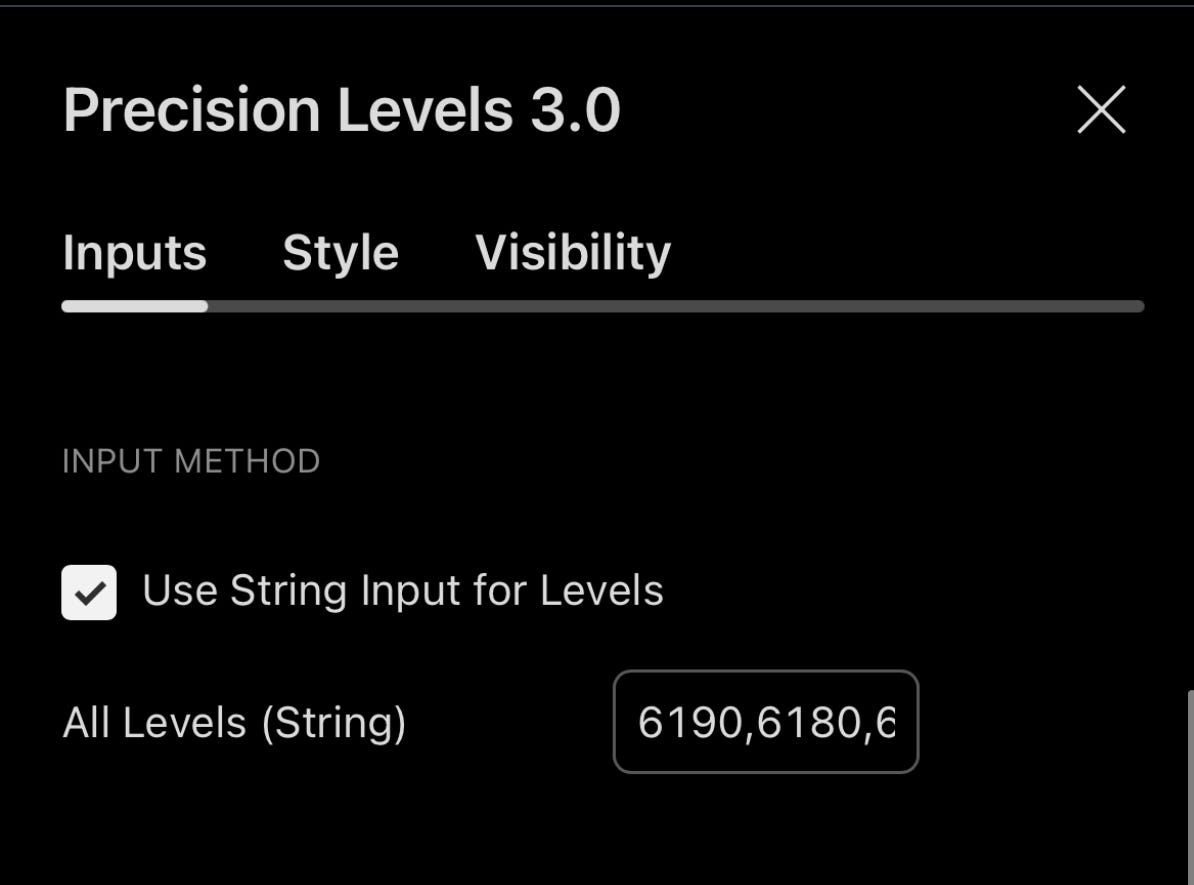


Update. The indicator should now be available to the public.
Please give the Indicator a day to update. I believe It is under moderation delay and hidden from public view until approved.